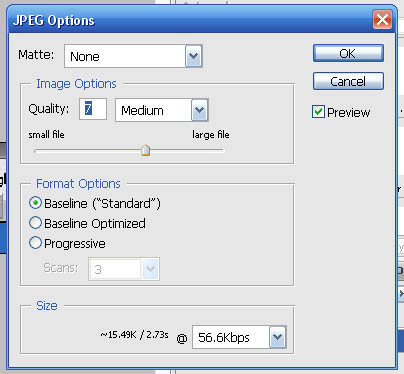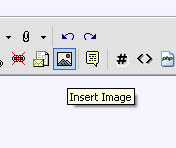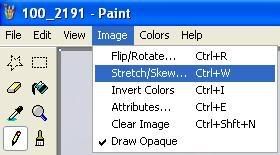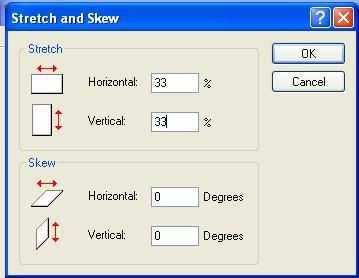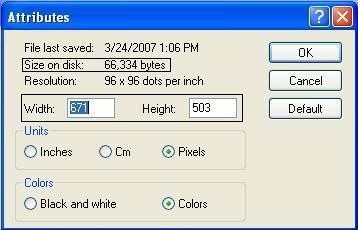i've tried to submit photos with poor results, see for yourself. i sized the .jpg photos for 97kb. i uploaded the photos from my pc using "additional options" by way of "manage attachments." the thumbnails showed up, but when you click on the photo, it opens to a small sized picture. http://www.wmstrcommunityforum.com/showthread.php?t=41
i see this same thing happened here. http://www.wmstrcommunityforum.com/showthread.php?t=132
other threads i've been to the photos are nice a big within the thread itself. http://www.wmstrcommunityforum.com/showthread.php?t=119
or when you click on the thumbnail you see a nice big picture... as in 40averys thumbnails within this thread. http://www.wmstrcommunityforum.com/showthread.php?t=41
i do not have a web site on line account set up for my images. using the "insert image" icon is for a url and does no good for me.
please help, as i'm sure others may benefit from answer(s) given. thanks.
i see this same thing happened here. http://www.wmstrcommunityforum.com/showthread.php?t=132
other threads i've been to the photos are nice a big within the thread itself. http://www.wmstrcommunityforum.com/showthread.php?t=119
or when you click on the thumbnail you see a nice big picture... as in 40averys thumbnails within this thread. http://www.wmstrcommunityforum.com/showthread.php?t=41
i do not have a web site on line account set up for my images. using the "insert image" icon is for a url and does no good for me.
please help, as i'm sure others may benefit from answer(s) given. thanks.